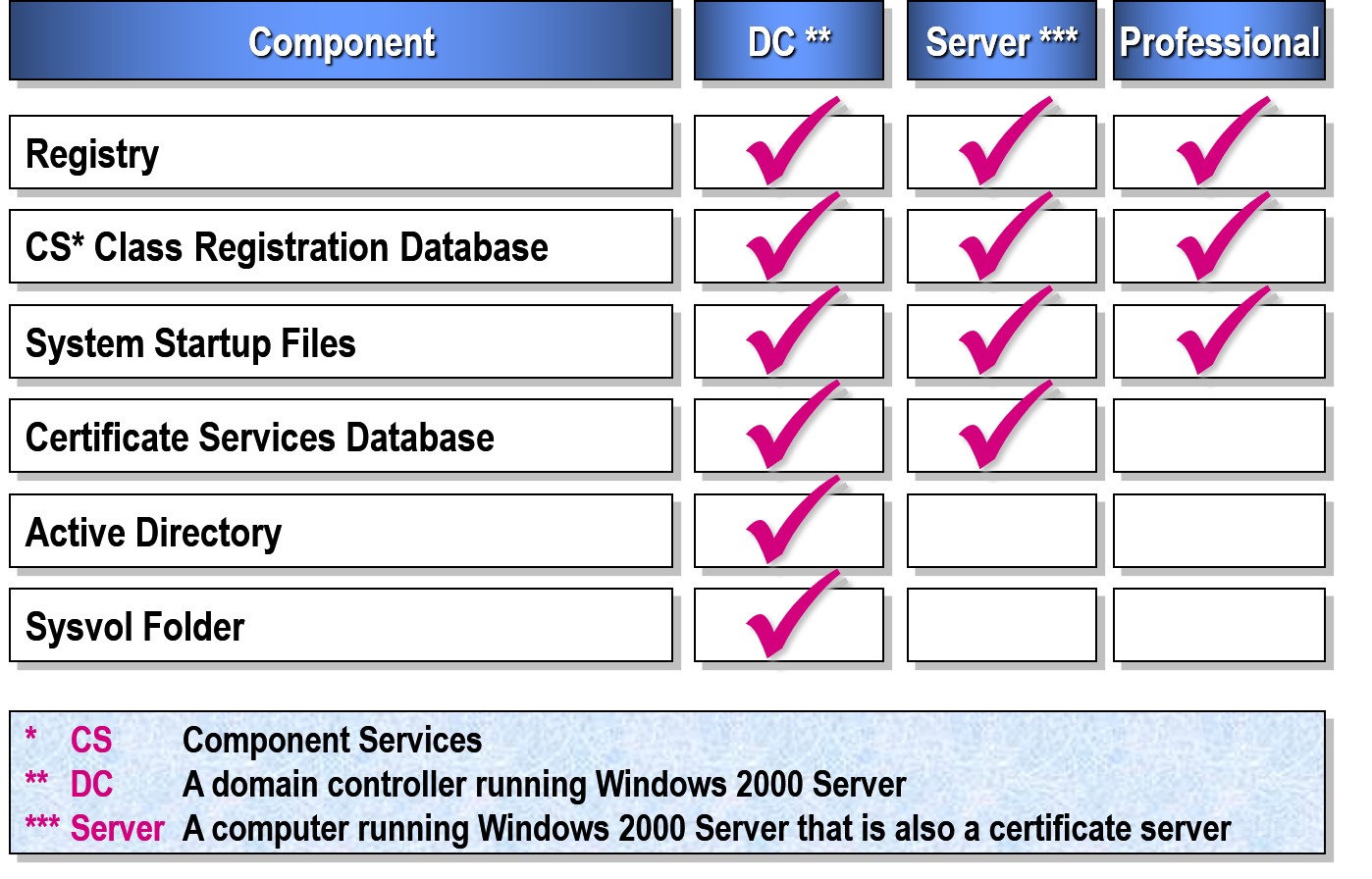Overview
Disaster Protection Features in Windows
Fault-Tolerant Volumes
Advanced Startup Options
Recovery Console
Backup Utility
Using Fault-Tolerant Volumes
Implementing Fault-Tolerant Volumes
| Option |
Description |
| Select Disks |
The dynamic disks that will participate in the volume (two disks for a mirrored volume; at least three for a RAID-5 volume) |
| Volume Size |
The amount of unallocated space to use on each selected dynamic disk |
| Assign a Drive Letter or Path |
A drive letter or path for the volume |
| Format Volume |
The formatting options for the volume |
Recovering a Failed Mirrored Volume

Recovering a Failed RAID-5 Volume
 Examining Advanced Startup Options
Examining Advanced Startup Options
| Safe Mode |
Loads basic devices and drivers |
| Safe Mode with Networking |
Loads safe mode options and networking services and drivers |
| Safe Mode with Command Prompt |
Loads safe mode options but starts a command prompt instead of the graphical user interface |
| Enable Boot Logging |
Logs the loading and initialization of drivers and services |
| Enable VGA Mode |
Loads the basic VGA driver |
| Last Known Good Configuration |
Uses the last known good configuration to start the computer |
| Directory Services Restore Mode |
Allows Active Directory restoration on domain controllers |
| Debugging Mode |
Enables debugging |
Examining the Recovery Console

Use the Recovery Console To:
Start and stop services
Read and write data on a local drive
Format hard disks
Using the Backup Utility
Backing Up Files and Folders

Backing Up System State Data
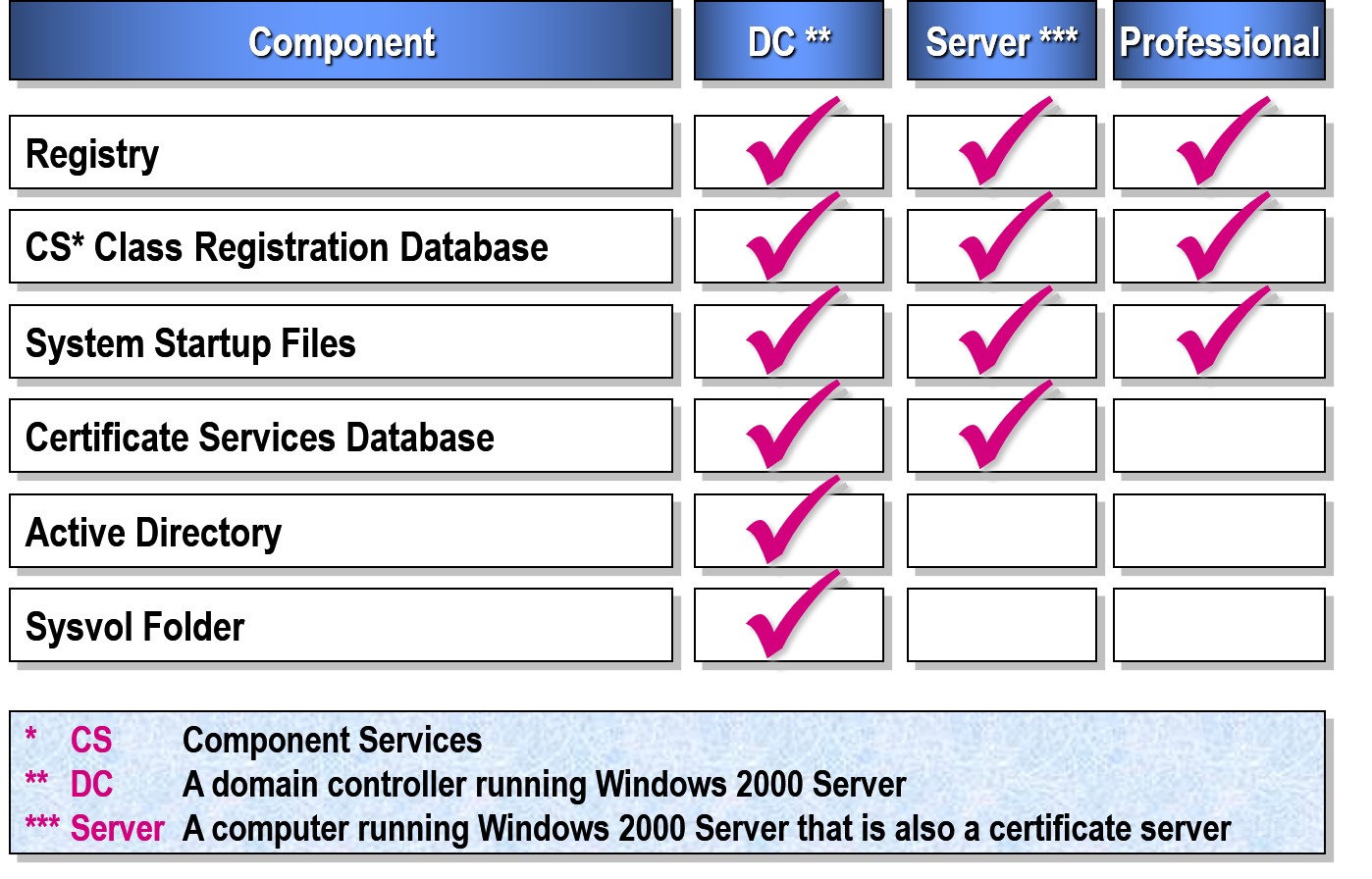
Scheduling a Backup

Restoring Files and Folders

Restoring Active Directory
Restoring Active Directory on a Failed Domain Controller
Restoring a Damaged Active Directory Database
Start computer in Directory Services Restore Mode
Restore system state data from backup file
Performing an Authoritative Restore
Restoring Active Directory on a Failed Domain Controller
Run ntdsutil.exe
Type authoritative restore
Specify subtree to restore